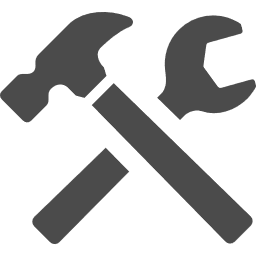- インスト:不要だと思う。
もし必要な場合は apt-get install scrotでインスト可能 - 実行:ターミナルで scrot
- 保存先:ユーザーディレクトリに保管される。※/home/everidea/に保管
- その他:scrot の詳細
Usage : scrot [OPTIONS]… [FILE]
Where FILE is the target file for the screenshot.
If FILE is not specified, a date-stamped file will be dropped in the
current directory.
See man scrot for more details
-h, –help display this help and exit
-v, –version output version information and exit
-D, –display Set DISPLAY target other than current
-a, –autoselect non-interactively choose a rectangle of x,y,w,h
-b, –border When selecting a window, grab wm border too
-c, –count show a countdown before taking the shot
-d, –delay NUM wait NUM seconds before taking a shot
-e, –exec APP run APP on the resulting screenshot
-q, –quality NUM Image quality (1-100) high value means
high size, low compression. Default: 75.
For lossless compression formats, like png,
low quality means high compression.
-m, –multidisp For multiple heads, grab shot from each
and join them together.
-s, –select interactively choose a window or rectangle
with the mouse
-u, –focused use the currently focused window
-t, –thumb NUM generate thumbnail too. NUM is the percentage
of the original size for the thumbnail to be,
or the geometry in percent, e.g. 50×60 or 80×20.
-z, –silent Prevent beeping
-p, –pointer Capture the mouse pointer.
-f, –freeze Freeze the screen when the selection is used: –select
-o, –overwrite By default scrot does not overwrite the files, use this option to allow it.
-l, –line Indicates the style of the line when the selection is used: –select
See SELECTION STYLE
-n, –note Draw a text note.
See NOTE FORMAT
-k, –stack Capture stack/overlaped windows and join them together.
A running Composite Manager is needed.
-C, –class NAME Window class name. Associative with options: -kSPECIAL STRINGS
Both the –exec and filename parameters can take format specifiers
that are expanded by scrot when encountered.
There are two types of format specifier. Characters preceded by a ‘%’
are interpreted by strftime(2). See man strftime for examples.
These options may be used to refer to the current date and time.
The second kind are internal to scrot and are prefixed by ‘$’
The following specifiers are recognised:
$a hostname
$f image path/filename (ignored when used in the filename)
$m thumbnail path/filename
$n image name (ignored when used in the filename)
$s image size (bytes) (ignored when used in the filename)
$p image pixel size
$w image width
$h image height
$t image format (ignored when used in the filename)
$$ prints a literal ‘$’
\n prints a newline (ignored when used in the filename)
Example:
scrot ‘%Y-%m-%d_$wx$h_scrot.png’ -e ‘mv $f ~/images/shots/’
Creates a file called something like 2000-10-30_2560x1024_scrot.png
and moves it to your images directory.SELECTION STYLE
When using –select you can indicate the style of the line with –line.
The following specifiers are recognised:
style=(solid,dash),width=(range 1 to 8),color=”value”,
opacity=(range 10 to 100),mode=(edge,classic)
The default style is:
mode=classic,style=solid,width=1,opacity=100
Mode ‘edge’ ignore : style, –freeze
Mode ‘classic’ ignore : opacityThe ‘opacity’ specifier is only effective if a Composite Manager is running.
For the color you can use a name or a hexdecimal value.
color=”red” or color=”#ff0000″
Example:
scrot –line style=dash,width=3,color=”red” –selectNOTE FORMAT
The following specifiers are recognised for the option –note
-f ‘FontName/size’
-t ‘text’
-x position (optional)
-y position (optional)
-c color(RGBA) (optional)
-a angle (optional)
Example:
scrot –note “-f ‘/usr/share/fonts/TTF/DroidSans-Bold/40’ -x 10 -y 20 -c 255,0,0,255 -t ‘Hi'”This program is free software see the file COPYING for licensing info.
Copyright Tom Gilbert 2000
Email bugs to <scrot_sucks@linuxbrit.co.uk>